XenApp 7.6 first look – part one: upgrading from 7.5
Citrix released the new version of XenApp and XenDesktop 7.6 on September 30th. It’s very much a point release, introducing some features that got removed from the architecture change from IMA in 6.5 to FMA in 7/7.5.
The full list of what’s new can be found on eDocs.
My top three feature picks
Single internal & external URL support in StoreFront 2.6.
This allows users to be given a single URL to access their applications via browser or Receiver both externally via Netscaler Gateway and internally directly to StoreFront.
It involves an extremely lengthy process to setup and configure though, involving SAN certificates, DNS aliases and editing XML configuration files so not for the faint hearted! (or get your friendly local consultant on board to help 🙂
Connection leasing
Many users have been fearful of upgrading to the FMA architecture because of the high dependency on the database being available. A new feature in 7.6 allows connections that have already been brokered to be cached, then replicated to all the delivery controllers so they can be “replayed” should the SQL database be offline when the user next needs that resource.
New 6.5 upgrade option
One of the most interesting developments (for me) is that you can now perform an in-place upgrade from a XenApp 6.5 worker server to the XenApp 7.6 VDA. New PowerShell scripts can export your 6.5 farm policies and application, and import them into your 7.6 site.
Upgrading from XenApp 7.5
As I already have 7.5 up and running, let’s take a look at the upgrade process. Running the autolaunch we see our now familiar menu of installation options:
So the installer has detected an existing installation and is giving us the option to upgrade. All good so far. I choose the “Studio and server components” option is this is my delivery controller.
Accepting the usual EULA we get presented with a new upgrade checklist dialog with some handy tips on upgrading your environment:
Rather handily you can copy and paste this list:
1 Make sure that your Subscription Advantage date for licenses is no earlier than 2014.0815.
2 Back up the Delivery Controller databases.
3 Upgrade Director if it is installed on a separate machine from your Delivery Controllers.
4 Backup templates and upgrade hypervisors (optional).
5 Upgrade Provisioning Services if in use.
6 Upgrade the Virtual Delivery Agent and perform an image update on all master images.
7 Upgrade half of your Delivery Controllers (all components).
8 Use the upgraded version of Studio to perform Site upgrade.
9 Upgrade your remaining Delivery Controllers (all components).
All good advice, although the link at the bottom for “Learning more” takes you to the upgrade page for XenDesktop 7.1 and not 7.6 as one would expect. Ooops.
A helpful addition might be to clarify if any of those items should or must be performed before upgrading your delivery controllers or VDAs or perhaps displaying this useful upgrade process diagram:
OK let’s continue. On the next screen I hit my first snag:
Checking my license server version I see it is version 11.11.1.
So my license server does not meet the system requirements for XenApp 7.6:
- The Citrix License Server requires 40 MB of disk space. See the licensing documentation for system requirements. The minimum supported Citrix License Server version is 11.12.1.
So, time for a quick License server upgrade. From the XenApp 7.6 media let’s launch the license server installer:
So now we’ve upgraded our license server, let’s restart the XenApp upgrade wizard (it didn’t want to re-scan the license server mid-upgrade).
We now reach the Firewall configuration page.
A summary of the components that will be upgraded is displayed. And we’re ready to go!
The upgrade of my DDC, Direct and StoreFront components (which in my lab are all on one server) begins. After about 15 minutes I get the notification:
After rebooting and reminding the XenApp installer where it’s installation files were (I ran the installer from a network UNC which didn’t get reconnected automatically) the installation wizard continues:
The final stage is to launch Studio and upgrade your site database. When launching Studio you are presented with two upgrade choices:
I’m lazy so I chose the first option to let Studio perform the upgrade for me, despite being curious about the underlying PowerShell commands. At this point it’s wise to backup your Site database, given the next dialog that appears is:
Now the first time I tried the upgrade, I got this error message. Didn’t really mean alot but I saved the “Error details” just in case any@Citrix is interested.
Trying a second time the upgrade progressed through to completion with no further errors reported.
XenApp 7.6 upgrade complete!
I’ll examine some of the new features in more detail in a future post.
Leave a comment
You must be logged in to post a comment.

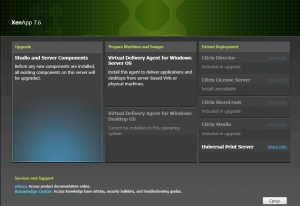
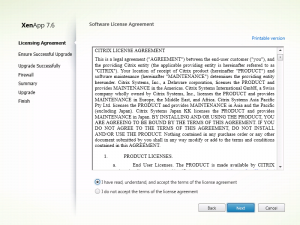
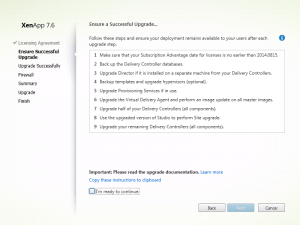

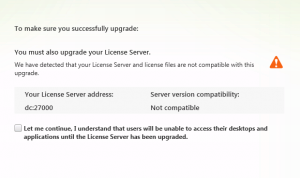
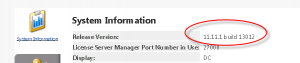

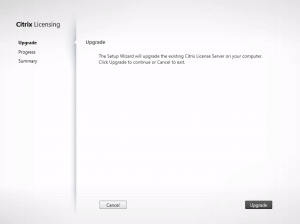
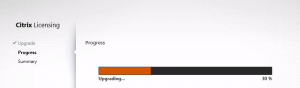
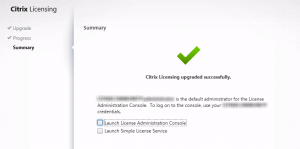
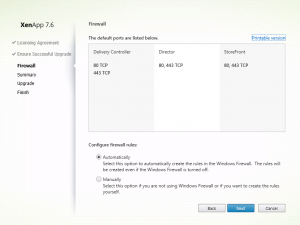
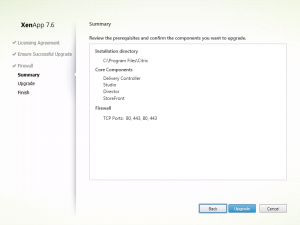
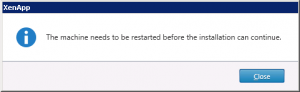
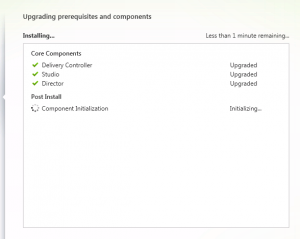
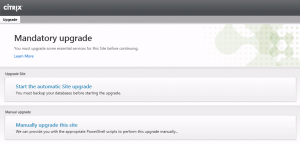
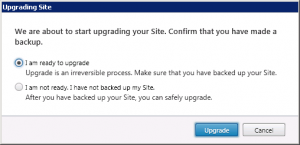
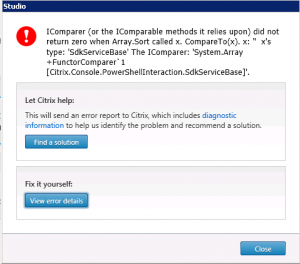
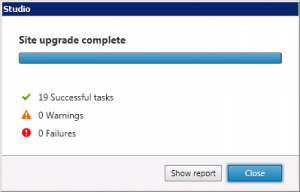

One Comment
Leave a commentTrackbacks and Pingbacks